Download these Free Cornell Notes Templates, Examples, and Printable PDF Sheets to assist you in taking notes in the classroom or at an office meeting.
If you have to attend classes or meetings, you must already be familiar with taking notes. However, taking correct and accurate notes can lead to quick and comprehensive learning while ambiguous or false notes can lead to improper understanding. Hence following a well-tested Notes Taking System is a wise choice. Cornell Notes Taking System is also one of such kind that can assist you in this very task.
History of Cornell Notes Taking System
Cornell Notes Taking System was first introduced at Cornell University by Professor Walter Pauk in the 1950s. His vision while creating this system was to come up with a systematic way of taking notes during class lectures. This way students can get the maximum benefit from his lectures. After seeing its success, he mentioned it in his famous book “How to Study in College” to help others. Since then it’s been widely used by many students and professionals to effectively record their findings during a lecture or official meeting.
Cornell Notes – How does it work?
So how Cornell Notes Taking System work?
Well! … it divides notes into three large sections as a whole. They are Cues or Questions, Notes, and Summaries. You can fill in appropriately as the lecture progresses.
Cues or Questions is the section where you can input short words or sentences to help memorize a key topic. In the Notes section, you can write down details or answer the question. This process keeps going on throughout the lecture. Once your lecture is going to be over, you can write a download summary to conclude your learning.
Cornell Notes Templates – MS Word
Microsoft Word is an easy-to-use word-processing application available on almost every Windows-based PC or Desktop Computer. A lot of students use it to write down their essays or research reports on a day-to-day basis. Hence they feel at home while preparing notes using MS Word either on their Laptop or Tablet during a lecture session. It also helps them to avoid spelling or grammatical mistakes as MS Word guides them as they write along. If you are one of such lads, here are free MS Word Templates for taking Cornell Notes just for you.
Custom Cornell Notes – Word Template
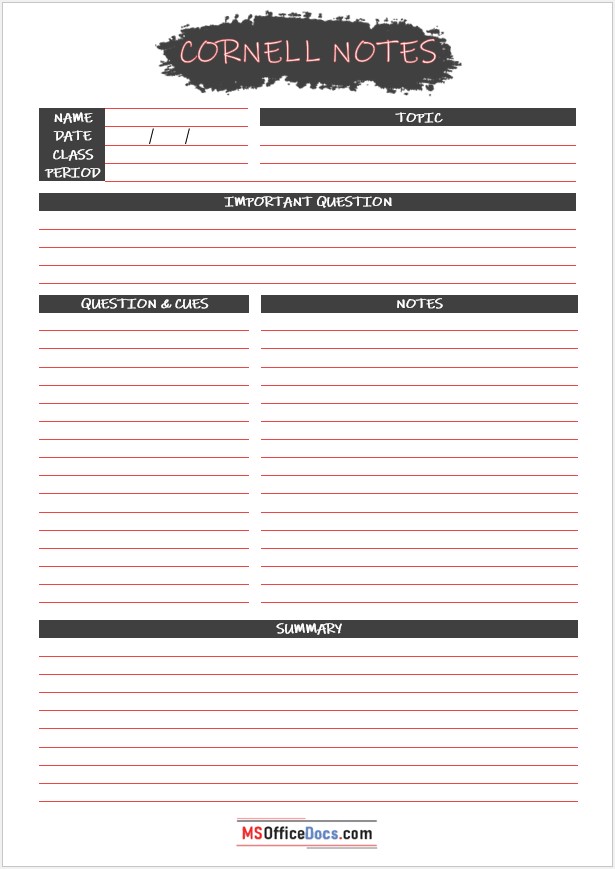
File Type: MS Word {Zip File}
File Size: 106 KB
Download Now
Structured Cornell Notes – MS Word File
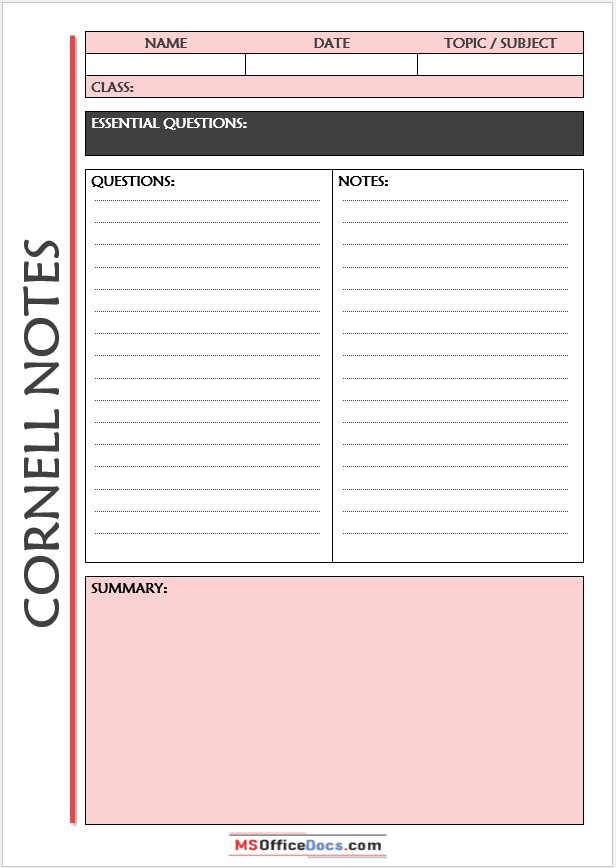
File Type: MS Word {Zip File}
File Size: 47 KB
Download Now
Cornell Notes Method – Word Spreadsheet
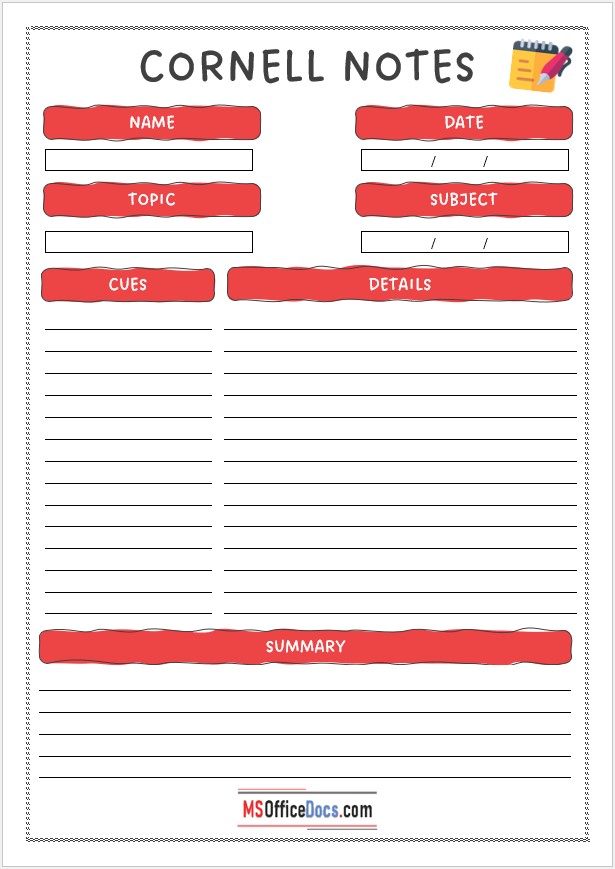
File Type: MS Word {Zip File}
File Size: 88 KB
Download Now
Free Cornell Note-taking – Word Template
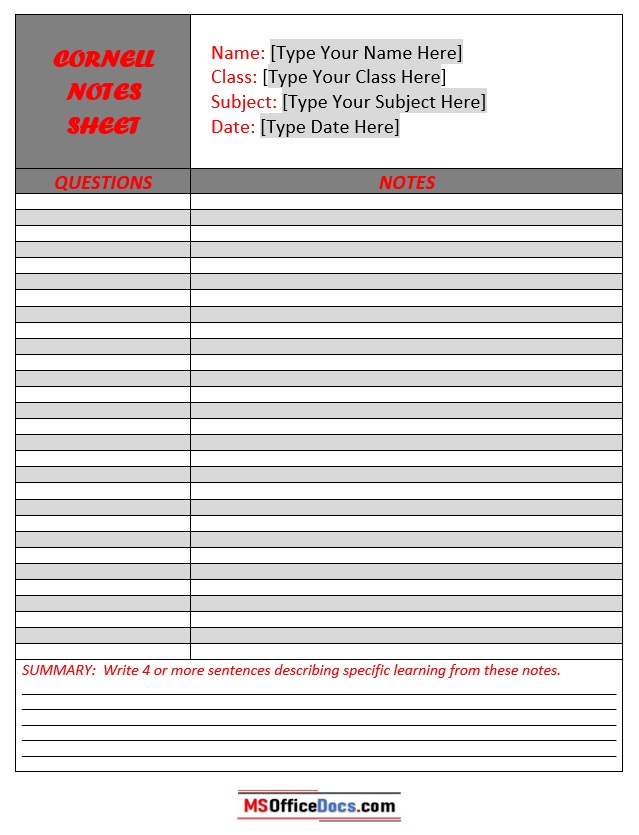
File Type: MS Word {Zip File}
File Size: 36 KB
Download Now
Printable Cornell Notes – Word Document
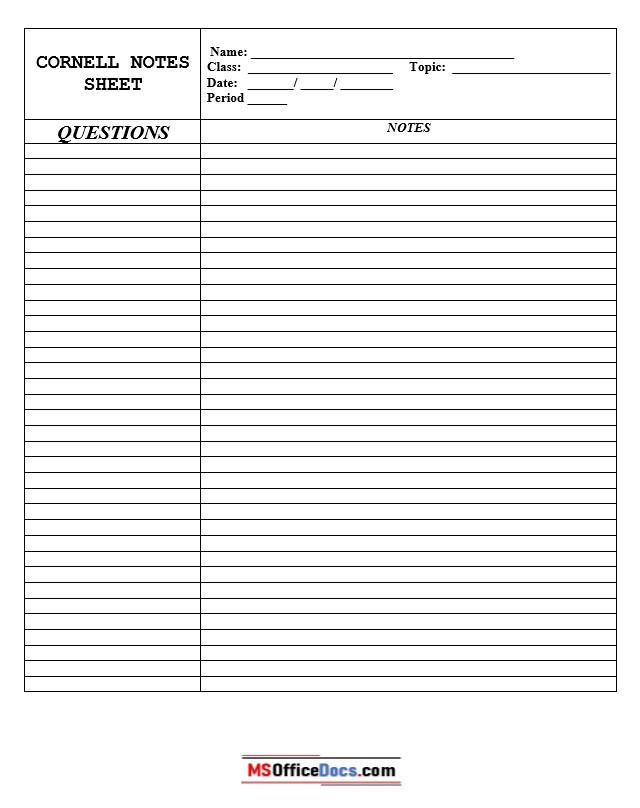
File Type: MS Word {Zip File}
File Size: 29 KB
Download Now
Editable Cornell Notes – Word Template
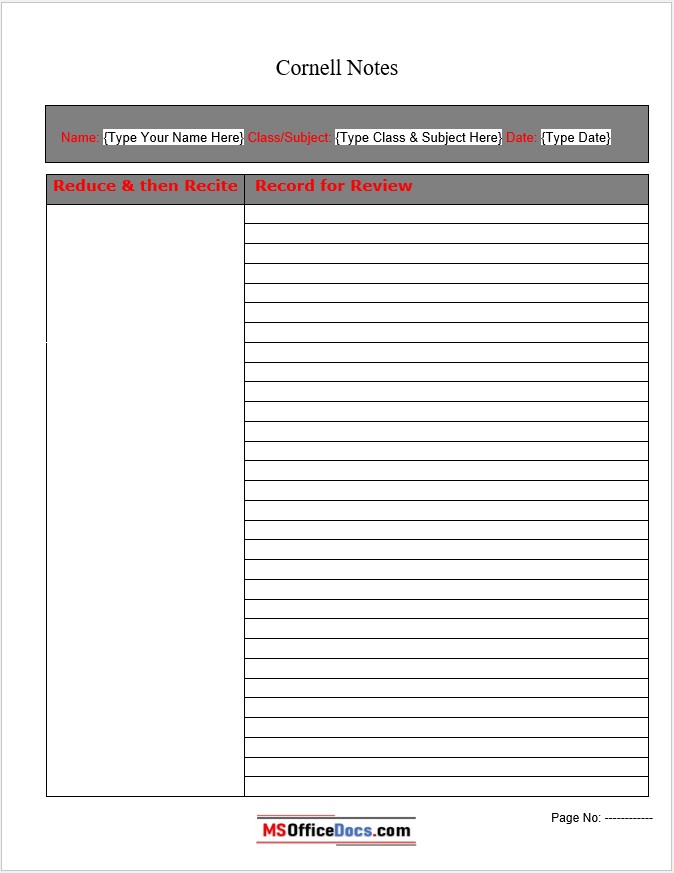
File Type: MS Word {Zip File}
File Size: 123 KB
Download Now
Digital Cornell Notes – Word Download
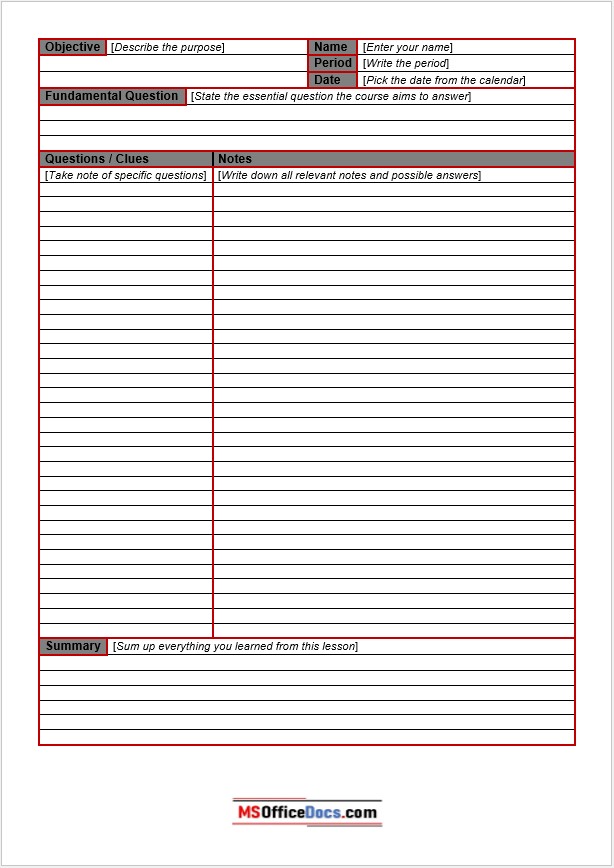
File Type: MS Word {Zip File}
File Size: 36 KB
Download Now
Study Notes Cornell – Word Template
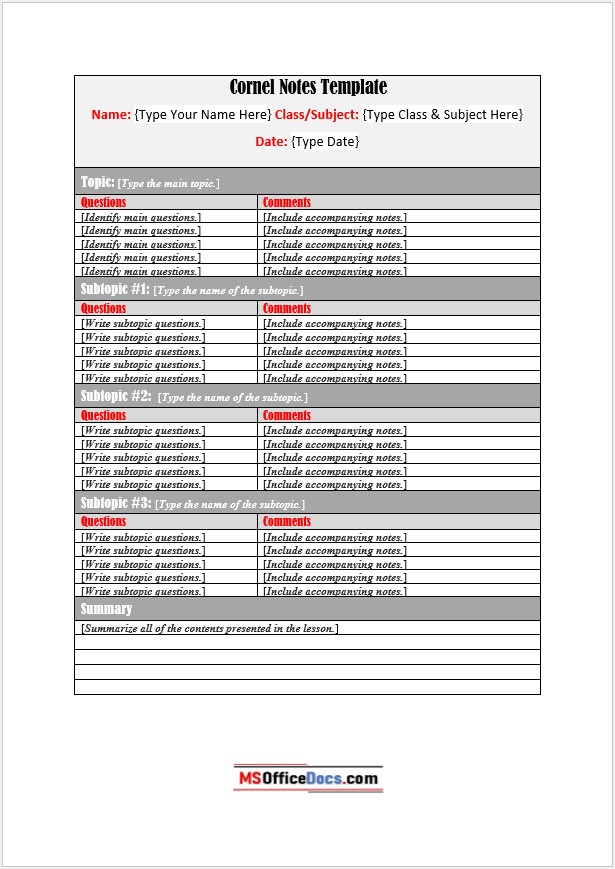
File Type: MS Word {Zip File}
File Size: 44 KB
Download Now
Cornell Notes System – Word Template
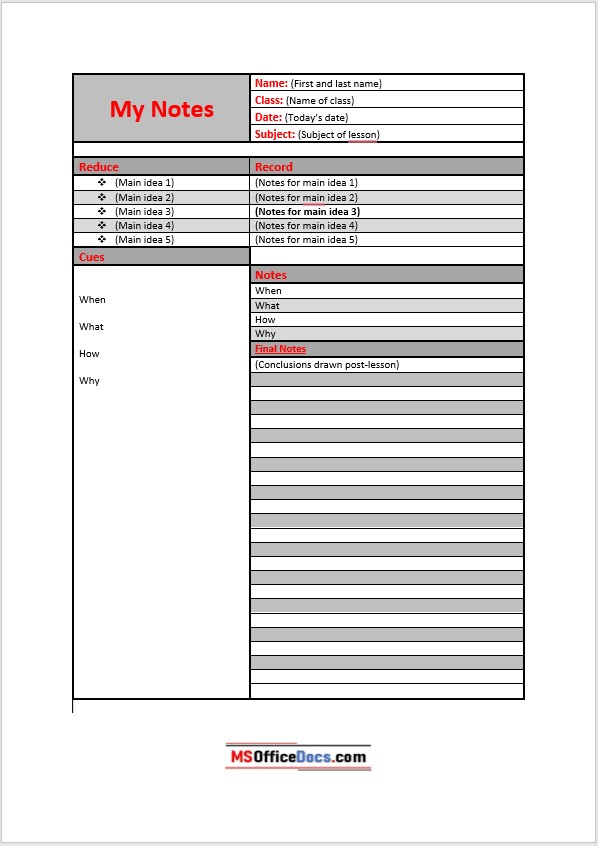
File Type: MS Word {Zip File}
File Size: 40 KB
Download Now
Blank Cornell Notes – Word Format
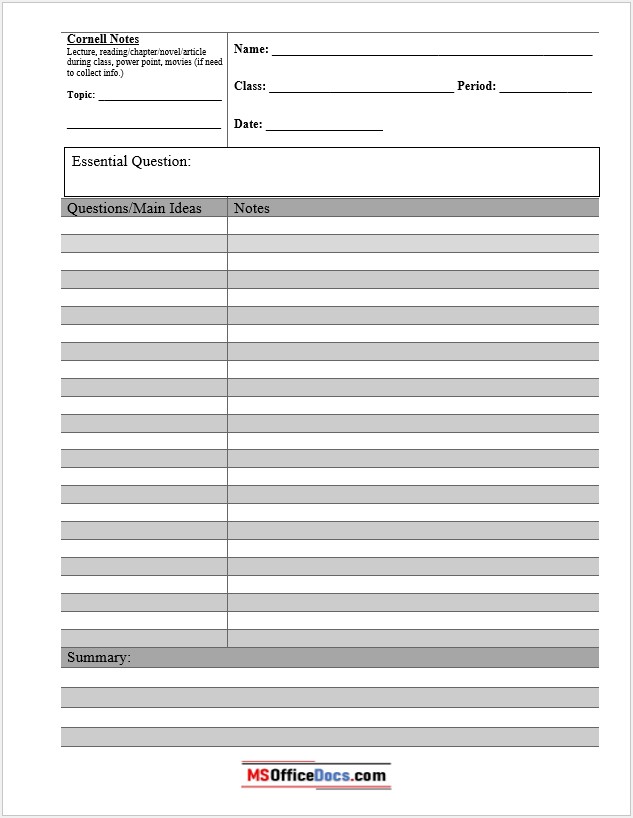
File Type: MS Word {Zip File}
File Size: 32 KB
Download Now
Academic Cornell Notes – MS Word
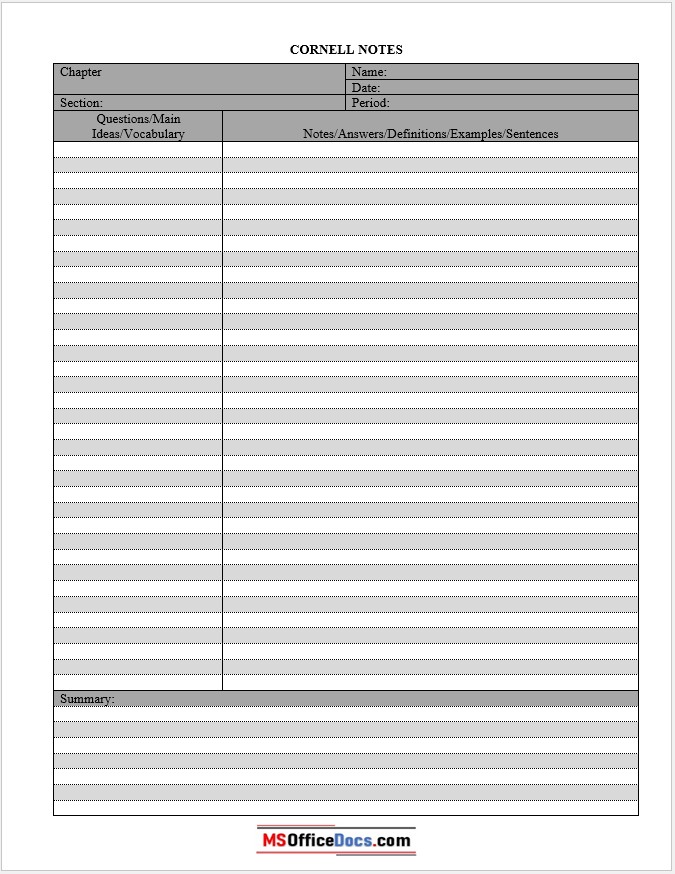
File Type: MS Word {Zip File}
File Size: 28 KB
Download Now
Standard Cornell Notes – Word Format
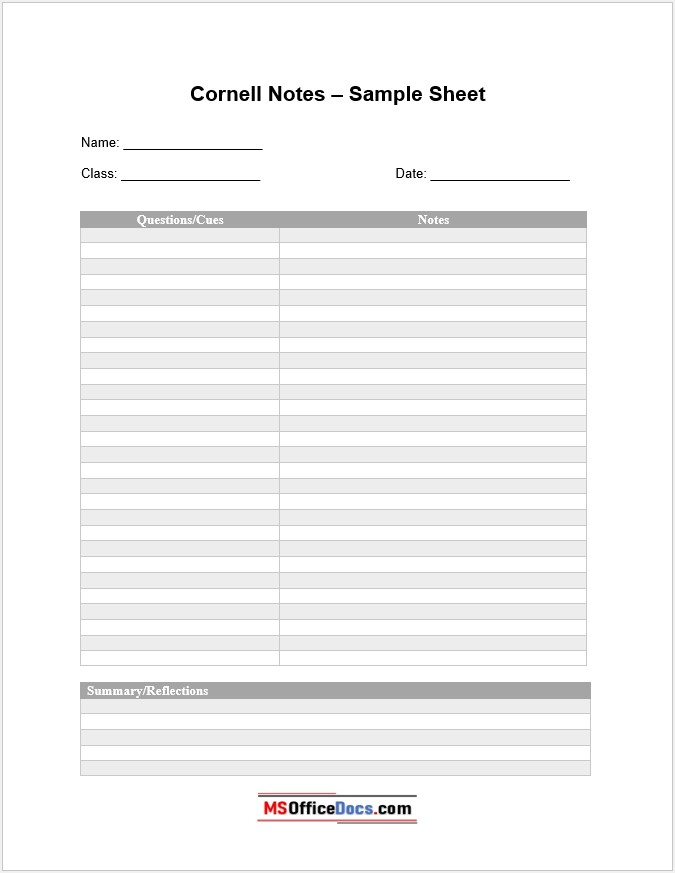
File Type: MS Word {Zip File}
File Size: 30 KB
Download Now
Cornell Notes Organizer in Word
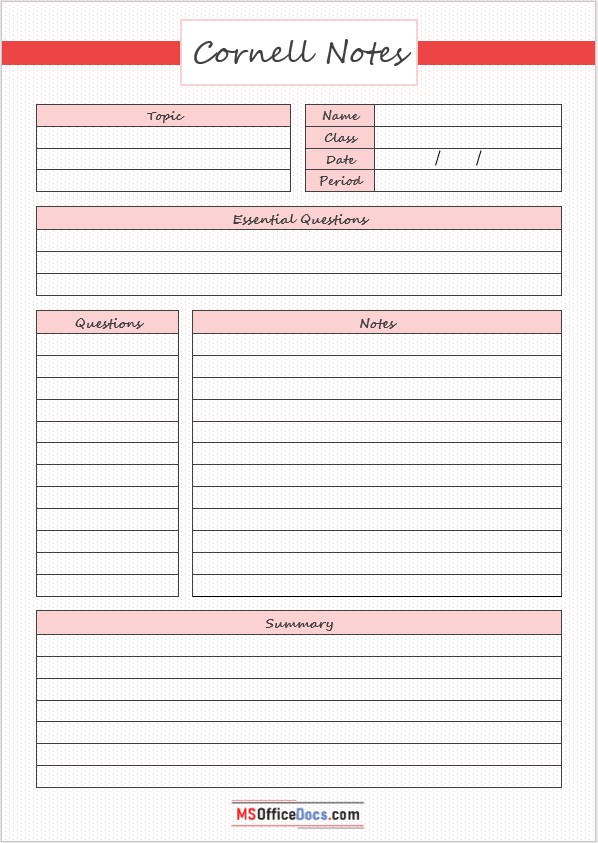
File Type: MS Word {Zip File}
File Size: 47 KB
Download Now
Cornell Notes Templates – MS Excel
Microsoft Excel is a wonderful spreadsheet tool offered by Microsoft in their MS Office suite of applications. It increases your productivity by offering so many great tools with a click away. Using MS Excel to take notes during classroom lectures or a meeting is also quite common among technical guys. Hence we are offering several useful MS Excel Templates for taking notes through Cornell System.
If you prefer to use MS Excel instead of MS Word to record your notes. Here are some useful Cornell Notes Sheets in MS Excel format available for free download.
Student Cornell Notes – Excel Workbook
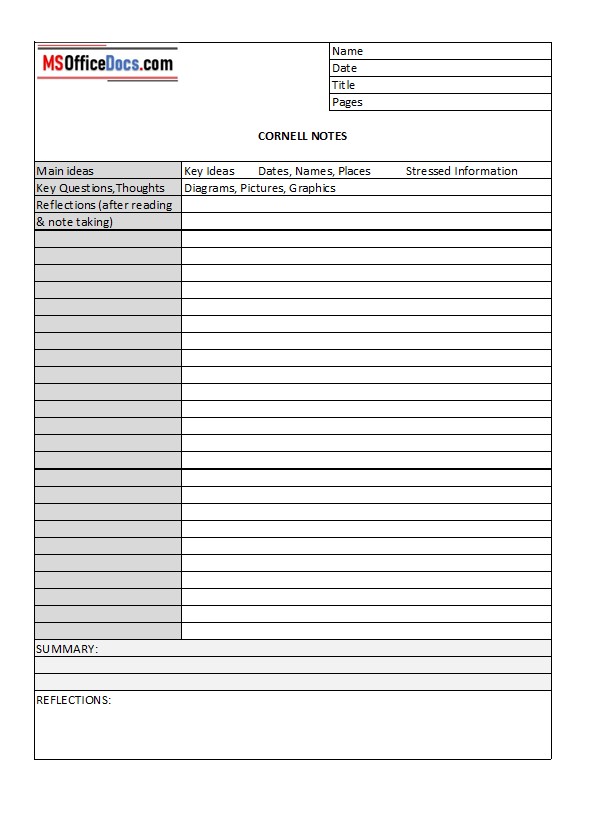
File Type: MS Excel {Zip File}
File Size: 15 KB
Download Now
Professional Cornell Notes – Excel Sheet
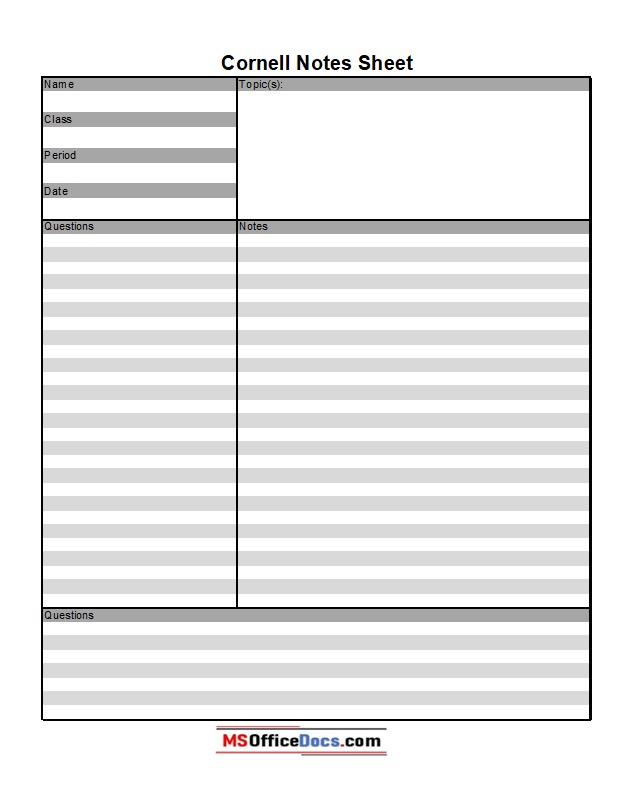
File Type: MS Excel {Zip File}
File Size: 16 KB
Download Now
Explanation of Cornell Notes Taking System
To understand the Cornell Notes Taking System, you need a step-by-step approach to record your notes and benefit from it. This usually involves following a five-step approach.
Step 1: Record
In this first step, you need to record your learning during the lecture in the form of short Notes (Description). Write short sentences regarding the topics covered and important facts and figures. Make sure you write down briefly almost everything you heard during a lecture.
Step 2: Questions
After the lecture is over, write down short description questions or cue words in the Cue or Questions section. Make sure you can cover up the notes section by dividing them into short but distinctive questions.
Step 3: Recite
Now after completing all the questions or cues regarding your notes, cover up the notes section to hide and ask questions to yourself. Try to speak up loudly and answer each question in your own words by recalling the notes.
Step 4: Reflect
Ask yourself about the significance of facts and figures described during the lecture session and reflect on key phrases, concepts, and ideas discussed during a study session.
Step 5: Review
From time to time, review your notes recorded in previous lectures and recall your learning. This will help you a great deal to prepare for your upcoming exams by remembering the key areas and topics. Also, it will help you to better take notes next time by selecting the most suitable and appropriate words and sentences.